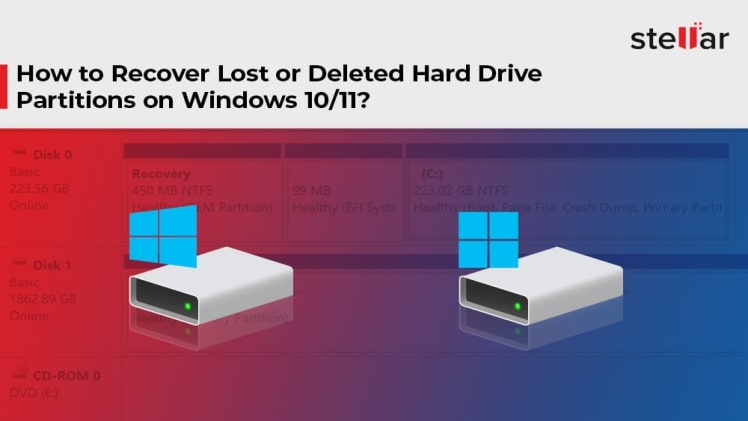In today’s data-obsessed world, businesses and individuals deal with a ton of data and critical files every; these files are saved in folders on their personal computer systems or office systems and may be further protected using a password.
But setting a password to restrict access to a file or folder on your PC does not guarantee the file or data cannot be lost.
Well, there are quite several knowingly and careless actions we do that may lead to data loss, and in most cases, the data lost is very important, which requires the data to be recovered completely.
Interestingly, using professional software programs like the DiskInternals Partition Recovery app, you can recover disk partitions straightforwardly with every file intact. Sounds interesting? This article explains how to get back your important data using a partition recovery app.
What is DiskInternals Partition Recovery?
The DiskInternals Partition Recovery app is a Windows software program that allows PC owners to scan their storage disks and recover lost partitions and all the files they may have lost with the partitions. It comes with a clear-cut interface that anyone can easily understand and navigate while also featuring a built-in “Recovery Wizard” to guide non-techies every step of the way.
DiskInternals Partition Recovery supports all known Windows OS file systems, which include FAT, ReFS, UFS, HFS, NTFS, ReiserFS, and Linux file systems such as Ext2, Ext3, and Ext4. It can recover lost files and partitions from various storage devices, including HDDs, SSDs, external hard drives, flash drives, memory cards, and SCSI disks.
The DiskInternals Partition Recovery is truly easy to use and runs on all Windows OS versions from Windows 7 to the latest Windows 11 OS. From the interface to the features and speed, DiskInternals Partition Recovery is simply a powerful solution to recover disk partition.
Why Choose DiskInternals Partition Recovery?
While there are pretty data recovery solutions out there, the DiskInternals Partition Recovery stands out with its impressive features and fast speed processing. Hereunder are the most important features of Partition Recovery.
- It offers three scanning modes: Fast, Full, and Reader scan modes
- The app can read and access files saved in a variety of storage media drives, including external and removable drives.
- Recovers data from RAW partitions
- Reads all known Windows and Linux OS partitions
- Built-in wizard to guide you every step of the way to recover all your files and data.
How To Recover Your Data Using Partition Recovery™?
With DiskInternals Partition Recovery disk partition restoration is straightforward and seamless. However, you first have to download and install the software app on your working Windows OS computer. Hereunder are the steps to follow to get back your files using this powerful recovery tool.
First Step:
Ensure that the storage drive where the partitions or files were previously saved is inserted in the PC where DiskInternals Partition Recovery is installed. Once you have confirmed this, launch the recovery app, and you’d be greeted by a prompt – the Recovery Wizard. You can close the Recovery Wizard if you wish to continue with the recovery processes manually.
Second Step:
Select the disk or drive where the files or partitions were previously saved and choose from the scanning modes – Reader, Fast, and Full modes. The reader mode is for opening and reading files on macOS- or –Linux-formatted disks; fast mode runs a quick scan to recover a few lost files for you; full mode will scan and recover every document or file that has been deleted from the PC.
Third Step:
After the scan is complete, the deleted files will be marked with red asterisks, so you’d know the files that are still saved on your disk and the ones you recovered. To finally save the files back to your computer, you have to save them to another disk (you won’t be able to save the files to the same disk where they got lost from).
Also, you would need to purchase a Pro License to save the recovered files, as DiskInternals Partition Recovery Free version does not support saving files back to your PC.
What More?
Recovering disk partitions and lost files using Partition Recovery is very easy and simple. The DiskInternals Partition Recovery app is available to everyone who uses a computer running on Windows operating system.